How to Protect Your WiFi Network Security
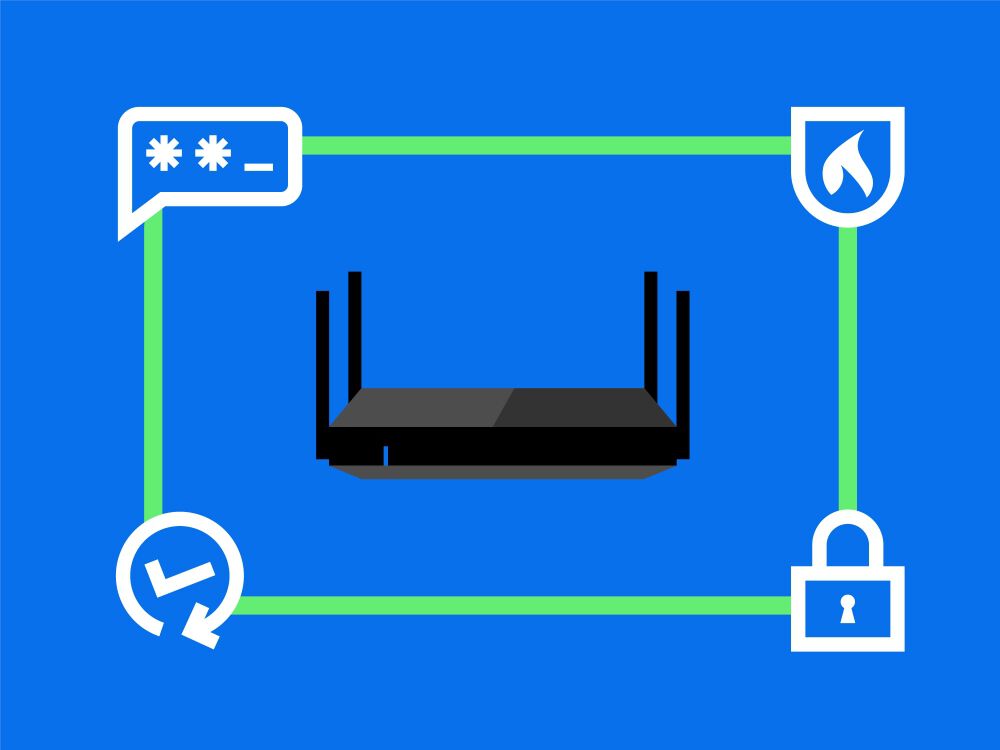
Leaving your home WiFi network unsecured is like leaving your front door unlocked while you're on vacation. Sure, you could go weeks without a problem, but you'd never know if a stranger was sleeping on your couch, ransacking your refrigerator, or stealing your big-screen TV. You wouldn't leave your home unprotected, so why not protect your personal data from falling into the wrong hands? It only takes a few steps to secure your WiFi network.
Change the Default Login
Some WiFi router manufacturers have standard administrator passwords and default SSID (or network) names, while others have that info printed on each device itself. The exact combination varies from model to model, but it's easy enough for a hacker to gain access with just a quick Web search. When you first set up the network, give your SSID a new name that you’ll easily recognize and choose a strong password. It's the best and number one line of defense against hackers. Pro tip: select a unique password for both your router and WiFi network for added protection.
Don't Disable SSID Broadcasting
By default, your router will broadcast the name of your home network (or SSID) to the surrounding area so WiFi devices can identify it and connect. But contrary to popular belief, disabling your SSID's broadcast won't keep bad guys with the right software from finding your WiFi network. You're really only hiding or "cloaking" it, and if no other security is configured, you're open to attacks when it's found. In fact, disabling SSID broadcasting can actually cause connectivity issues, as some systems only work when the access point has SSID broadcasting enabled.
Enable the Firewall
Your router's firewall is like a traffic cop that polices your network and prevents Web traffic from going into areas it shouldn't. Configure your firewall so file sharing and printer sharing are disabled. Then enable "stealth mode" to block ICMP traffic—also known as ping requests. This way, hackers can't access your private data or scan your network for configuration weaknesses. The best way to determine if your router's firewall is working is to try to penetrate it, so test it with GRC's Shields UP! or other security-probing software.
Update Firmware Regularly
Router manufacturers keep their devices as secure as possible by releasing security updates that combat new threats and vulnerabilities. Be sure to periodically visit the manufacturer's website to check for updates if your router's associated software isn't configured to do it automatically. This keeps you on top of functionality improvements and fixes security issues that may have arisen since the device's firmware was installed.
Fact: Linksys routers come with automatic firmware updates that can be enabled within the Linksys App.
Other Tips for WiFi Security
- Don't select a password that is common or weak—like your spouse's first name or birthday—and avoid anything complicated as well. A secure password app on your smartphone can take the hassle out of remembering passphrases.
- Updates are an important security measure for all your devices and software, not just your router. Keep your Web browser, computer firewalls, and anti-virus/anti-spyware software up to date.
- Of all the encryption WiFi standards, the WPA3 (WiFi Protected Access) security is the most secure.
- Create a separate guest network for non-family members to prevent access to your main network and the computers connected to it. The guest network should have a separate SSID and password that you change periodically.
- Avoid MAC address filtering, which essentially tells your network which devices are allowed to connect. On the surface, it seems like a viable security measure, but MAC addresses are easily spoofed, and the filters can ultimately cause delays and other connectivity issues.



